USBelf on Android Tutorial
1. Overview
USBelf provides a solution for controlling lighting fixtures directly from your Android devices. It operates
by establishing a WiFi hotspot that your device can connect to,
allowing straightforward adjustments to your lighting setup.
To use USBelf, download the WIFI-RDM app from this link.
This application is the command center for your
lights, permitting changes to settings as needed.
In short, USBelf is a practical tool for integrating your lighting system with the Apple ecosystem,
providing direct and user-friendly control.
2. Hardware
The USBelf is a compact and portable device that comes equipped with a 3-pin or 5-pin DMX interface, as well as a Type-C wired interface for power supply and communication with desktop applications. It also features an antenna that allows users to connect their mobile devices to the hotspot generated by the USBelf, enabling wireless control of connected lighting fixtures. The product includes a mode indicator light, WiFi channel indicator light, WiFi channel switching button on the back panel. The wireless mode indicator light can be used in conjunction with the wireless mode WiFi channel switch button. Each time the button is pressed, it switches to a different WiFi channel, and the indicator light changes color accordingly. This feature is particularly useful in environments with many WiFi signals, allowing users to select a relatively clean communication environment by switching WiFi channels.

3. Get the App
4. App on Android
4.1 How to Connect the Dongle to The App?
In most cases, we establish a connection to our hardware via Wi-Fi. The pre-set Wi-Fi network name is 'PKNIGHT-USBelf-xxxxx', with the default password being '12345678'.
Please note the crucial operating instructions: The USBelf device should be powered exclusively by a dedicated power source or a portable power bank. Do not attempt to power the device by connecting it to a computer. If connected to a computer for power, the device will automatically shut down its generated WiFi hotspot.
4.2 How to Discover RDM Fixtures?
After connecting the USBelf to the app, you can discover all the RDM fixtures connected to the USBelf.
In the demonstration video above, by simply clicking the "Discovery" button, the app begins searching for connected RDM light fixtures. The video displays six rows of data, each row representing a fixture. Clicking "Clear" will remove the search results.
4.3 How to Send Identify Singnal to Fixture?
By clicking on the icon at the far left of each light fixture row, you can send an 'identify' signal to the fixture. The fixture will then flash, making it easy for you to locate that specific fixture.
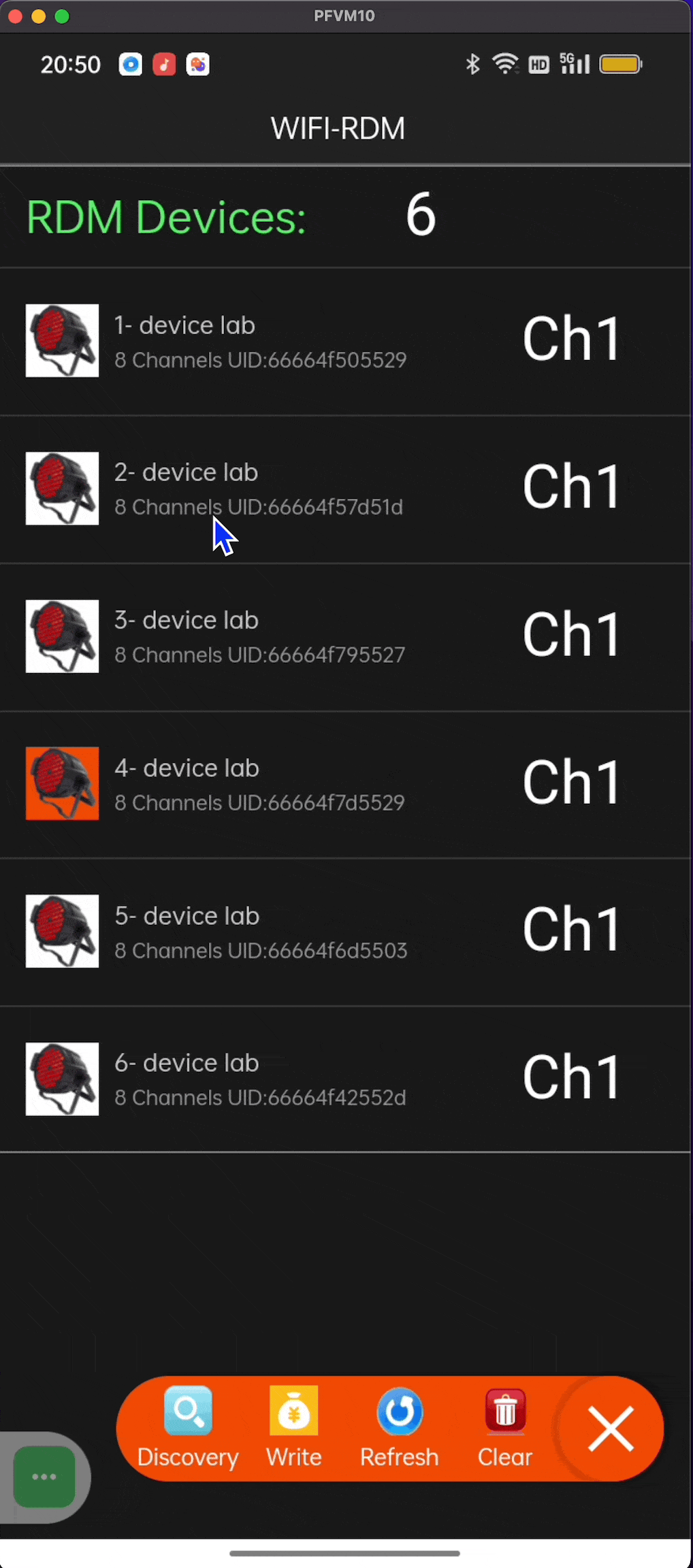
4.4 How to Adjust Fixture Settings?
In the demonstration video above, we successfully altered the DMX address of the light fixture and modified its Personality.